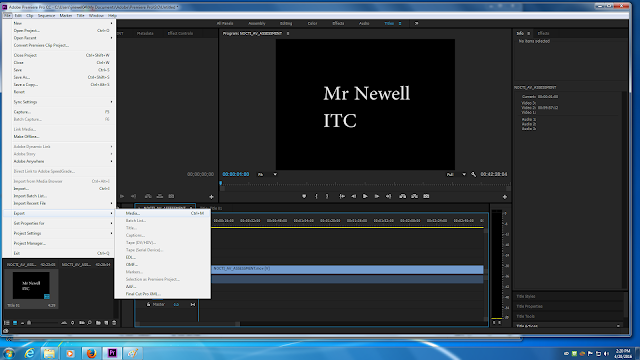NOCTI Exam Review: Using the Multimeter
Using a Multimeter
A portion of the NOCTI Performance assessment you will be asked to demonstrate how to check a cable for continuity and how to measure AC line voltage.
For both of these tasks, you will use a Multimeter.
Today we will discuss what is a Multimeter and then how to use it to perform these two broadcast engineering tasks.
What is a multimeter?
A multimeter is a devise used to measure voltage, resistance and current in electronics & electrical equipment.
Why is this tool important in broadcasting?
It’s a tool you would use if you were having trouble with a signal or power.
If you’re having trouble with the quality of a signal, the first thing you would check is if there is a problem with the cable.
A cable must have full continuity for the video signal to pass through with the best quality.
Using the multimeter to check a cable for continuity will tell you if the cable is problem free.
If a piece of equipment in the broadcast studio has no power going to it, you can use the multimeter to check as see if there is power (AC voltage) available.
How to check a cable for continuity.
What is Continuity?
The functionality of a cable to send a clean signal from connection to connection.
Turn on the Multimeter
Plug the black tester probe into the COM plug on the front of the Multimeter
Plug the red tester probe in the Volts plug
Set the dial to the Continuity setting
Touch the probes together to be sure the continuity function is working. You will hear a buzzing sound.
Using a cable, touch a probe at either end of the cable. If you hear the buzzing sound, that indicates continuity is good. If you donot hear the buzzing sound, or see no numbers in the digital readout, then the cable has no continuity and is a bad cable.
How to check for AC line voltage
What is AC line voltage?
AC Power…Alternating Current…power traveling to an outlet
Turn Multimeter on
Plug the black tester probe into the COM plug on the front of the Multimeter
Plug the red tester probe in the Volts plug
Set the dial Volts setting
Insert the probes into the AC source (power surge protector) to get your reading. You should be getting a reading in the 120's.
This indicates there is power to the unit.
These skills and techniques are used to troubleshoot problems.